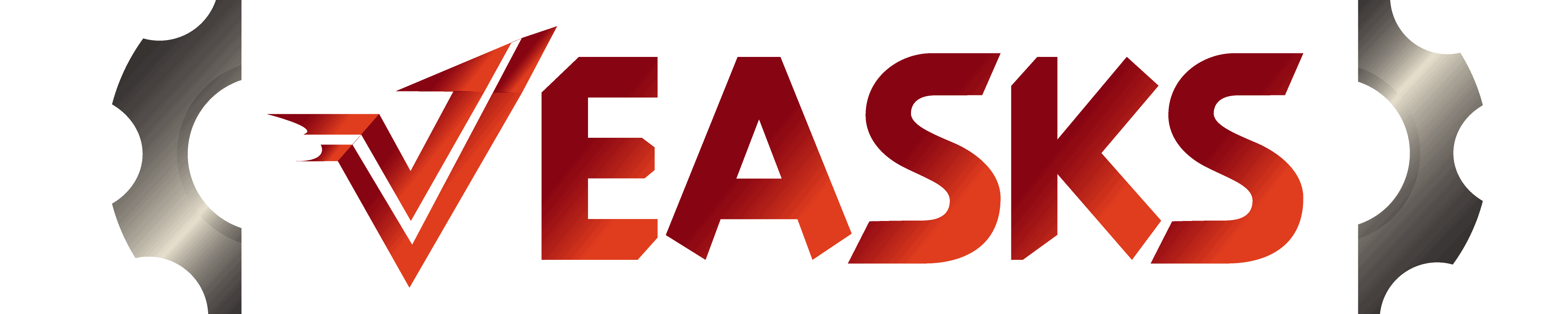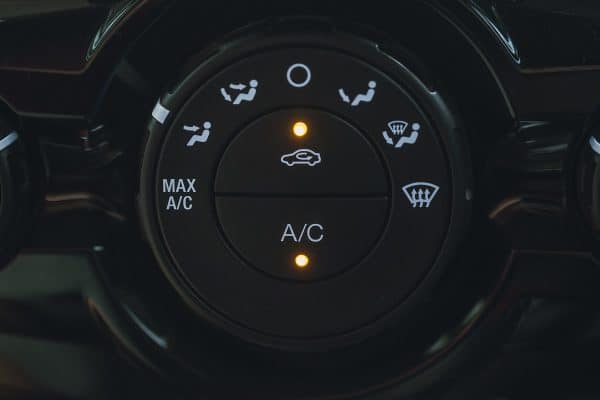If you need to share, borrow, loan, or sell a Toyota Tacoma, you should know that you may have saved some of your personal data in the vehicle's infotainment system. Your call history, for example, may still be stored in the car. So how do you delete this information? We've done the research for your convenience.
You don't have to worry about your call history when using the Tacoma's Apple CarPlay or Android Auto apps, because these technologies do not save such data. However, if you pair your phone directly to the infotainment system via Bluetooth, then you may have left your call history in the head unit's memory. To clear your call history from the vehicle, you can do any of the following:
- Delete the call history from the infotainment system's phone settings
- Remove your phone from the infotainment system's list of Bluetooth devices
- Delete all your personal data from the infotainment system.
Would you like to know the details on how to delete your call history on a Toyota Tacoma? Do read on, because we've prepared some instructions on this process. We've also included a few more tips on what other important personal data you should clear from the vehicle's infotainment system.
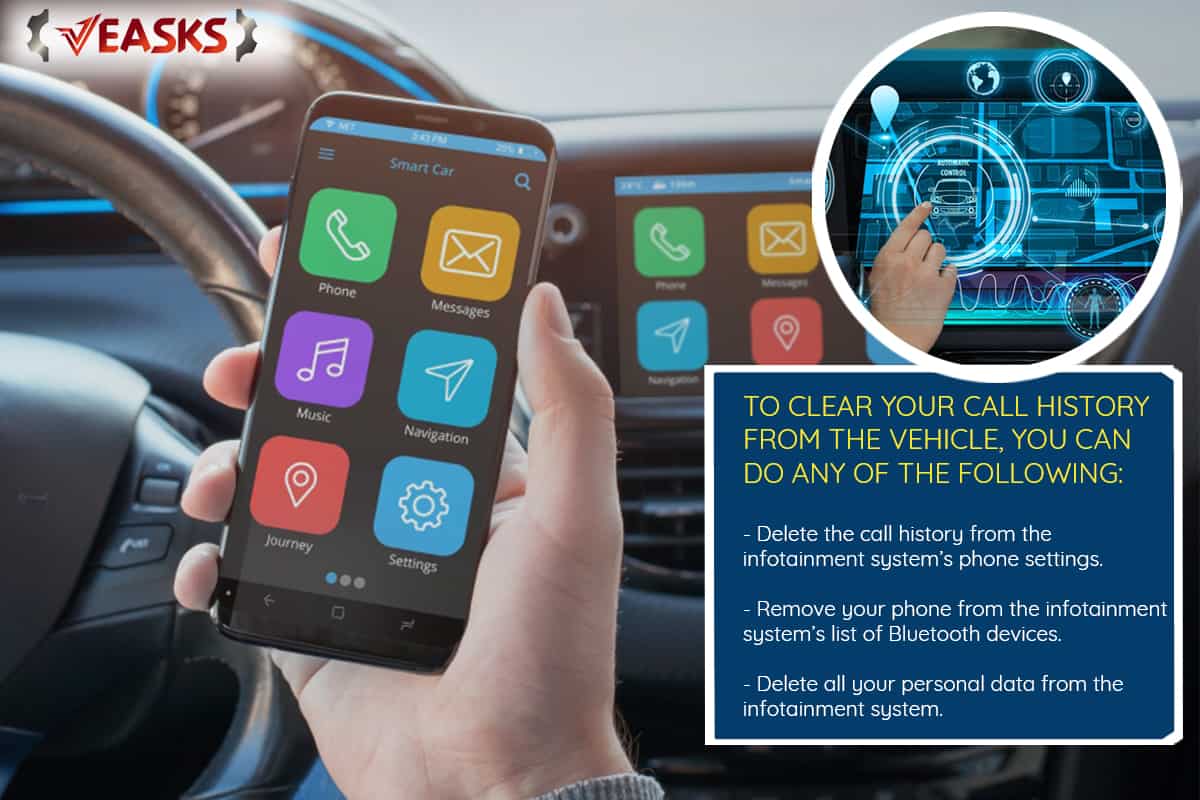
How Do I Delete Call History On Toyota?
Whether you connect to the Toyota Tacoma's infotainment system through Bluetooth pairing, Apple CarPlay, or Android Auto, having a hands-free smartphone operation is undoubtedly convenient. After all, these technologies aim to make smartphone usage safer while driving.
To enjoy the hands-free features of your smartphone's connection to your infotainment system's head unit, the two devices need to share some data. For example, for you to call up one of your phone contacts via voice command, your phone will need to share your phone's contact list with your car.
The level of data sharing, as well as data retention, varies across different connection technologies, which we will discuss below.
Bluetooth Pairing
When you authorize Bluetooth pairing, your phone connects directly with your Tacoma's head unit without using third-party applications like the ones mentioned previously. To provide the best hands-free phone operation, your head unit will ask you to allow syncing of some of your phone's data.
When you sync your phone to your head unit, you allow the latter to store some of your phone's information into its on-board memory. Among the information involved are your contacts, messages, and call history.
The 2021 Toyota Tacoma Accessories, Audio & Navigation manual states that the infotainment system manages contact data independently for each registered phone. This means that when another person connects his/her phone to your Tacoma's head unit, s/he won't be able to see your contact data.
Despite this assurance, we know that the contact data is still in the infotainment system's memory. It may not be an easy task, but hacking this information is not impossible. Most of us, if not all, would not want our address book and call logs to be seen by other people, especially strangers.
So how do you delete your Bluetooth pairing call history on your Tacoma? The following sections will discuss the step-by-step instructions for three different methods.
Delete Call History From Phone Settings
If you want to delete your call history but you still want your Tacoma to recognize your phone next time, then your infotainment system has a ready solution for you. You will just need to delete your call history from the phone settings.
- Turn the vehicle ignition on (no need to start the engine).
- On your infotainment head unit, press the "MENU" "SETUP" or "APPS" button, depending on your infotainment system model
- Go to SETUP>PHONE>Contacts/Call History
- Select "Delete" or "Clear Call History", depending on your infotainment system model.
The video below shows how to use the hands-free function on some Toyota models. Although the video does not show the exact steps, you will see the "Delete" option in the Call History menu.
Remove Phone From Bluetooth Devices List
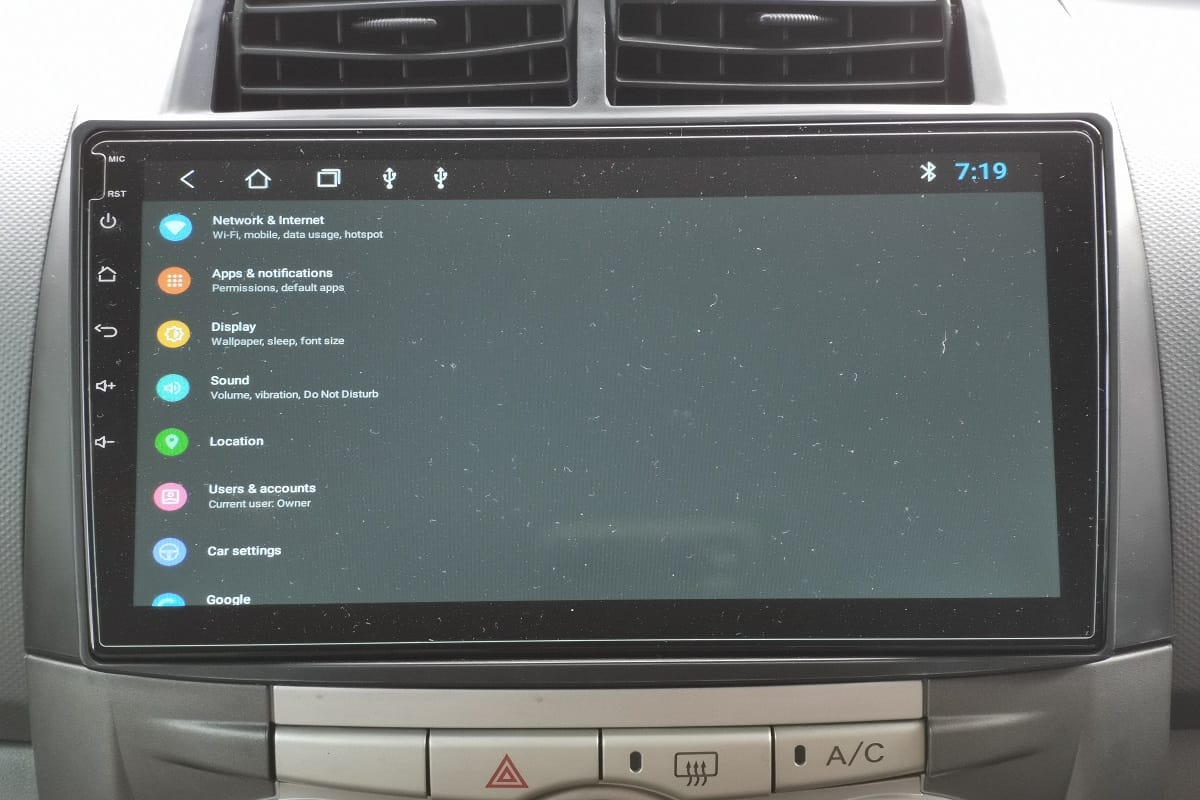
If you don't mind configuring your Bluetooth pairing again in the future, then you may try removing your phone from your infotainment system's Bluetooth devices list.
The Tacoma's Accessories, Audio & Navigation Manual also states that deleting a Bluetooth-paired phone from the device list also deletes that device's contact data from the infotainment system. Here are the steps to remove your phone from the paired devices.
- Turn the vehicle ignition on (no need to start the engine).
- On your infotainment head unit, press the "MENU" or "SETUP" button, depending on your infotainment system model.
- Select "BLUETOOTH"
- Choose "Remove Device"
- Select the device you want to delete from the system. In this case, it will be your smartphone.
- Select "Yes" to confirm Bluetooth device removal.
- Wait for a confirmation message to make sure that the removal process is successful.
Check out this short video on how to remove Bluetooth devices from your Toyota vehicle.
Delete All Personal Data From The Infotainment System

For the most comprehensive clearing of any retained data from your phone, you may try to delete all your personal data in the infotainment system. This option is optimal if you're about to return a leased or rented car. Moreover, you should use this option if you plan to trade in or sell your vehicle.
Here are the steps to delete all your personal data from the Tacoma's infotainment system.
- Turn the vehicle ignition on (no need to start the engine).
- On your infotainment head unit, press the "MENU" or "SETUP" button, depending on your infotainment system model.
- Select "General" if the General Settings Screen does not display automatically
- Select "Delete Personal Data".
- Choose "Delete".
- Select "Yes" to confirm deletion.
- Wait for a few seconds while the system deletes the data. Do not turn the ignition off while this process is ongoing.
Check out this video on how to delete all your personal data from your Tacoma's infotainment system.
Android Auto

For Android Auto, Google assures its users that the interface is merely a projection from the smartphone to the infotainment system. Android Auto does not store any user account information from the phone, including the contact list as well as the call history.
Apple CarPlay

Apple also assures its CarPlay users that all the data and information displayed through the in-vehicle application actually resides in the phone itself. According to an Apple-recommended discussion post, no data remains in your head unit once you disconnect your iPhone from CarPlay.
How Do You Delete Text Messages Off Your Car?
Apart from your call history and contacts list, you may also want to ensure that none of your text messages remain in your Tacoma's infotainment system memory.
Unfortunately, most vehicles cannot delete text messages using the head unit. Even the Tacoma's Accessories, Audio & Navigation manual is mum about this specific topic. The only apparent solution is to delete all your personal data from the infotainment system, as described previously in this article.
How Do I Delete Destinations On Toyota Navigation?
Although Toyota assures us that one phone user's contact data will not be visible to another user of the same infotainment system. However, we do not have the same assurance for your saved addresses and navigation history because your Tacoma's navigation system works separately from your phone.
If you plan to lend, lease, trade in or sell your Tacoma, then you may want to delete your personal navigation information from the system. For safety reasons, you should not let complete strangers know about your exact home and office addresses, as well as your other favorite destinations.
Here's a video on how to delete your destination information from your navigation system.
- Turn the vehicle ignition on (no need to start the engine).
- On your infotainment head unit, press the "DEST" button
- Select the "Del. Dest" button on the screen
- Select the specific destination you want to delete or tap on "Select All"
- Tap Delete
- Select "Yes" to confirm the deletion.
- Wait for the confirmation message to appear on screen.
Additionally, you may want to delete all preset address entries like your home, office, or other special places from your navigation system's address book. The process is similar, but this time you have to select the "Address Book" button from your Destination menu screen.
Finally, if and only if you have availed yourself of the Premium Audio option for your Tacoma, you can skip doing the two separate processes and just use the "Delete Personal Data" process.
Wrapping Up
Your Tacoma's Android Auto and Apple CarPlay will not store your call history data. However, your Bluetooth pairing data will remain in your infotainment system's memory. Fortunately, you can clear your call history from the phone settings, by unpairing your phone, or by deleting all your personal data.
Thank you very much for reading. We hope we were able to help you figure out the best way for you to delete your call history from your Toyota Tacoma's infotainment system.
For more interesting reads about the Tacoma and other automotive topics, you may also check out these great articles below.
How To Mirror iPhone To Toyota Tacoma
How To Watch Netflix On GMC Sierra
Why Does My Truck Start On The Second Try But Not The First Try?